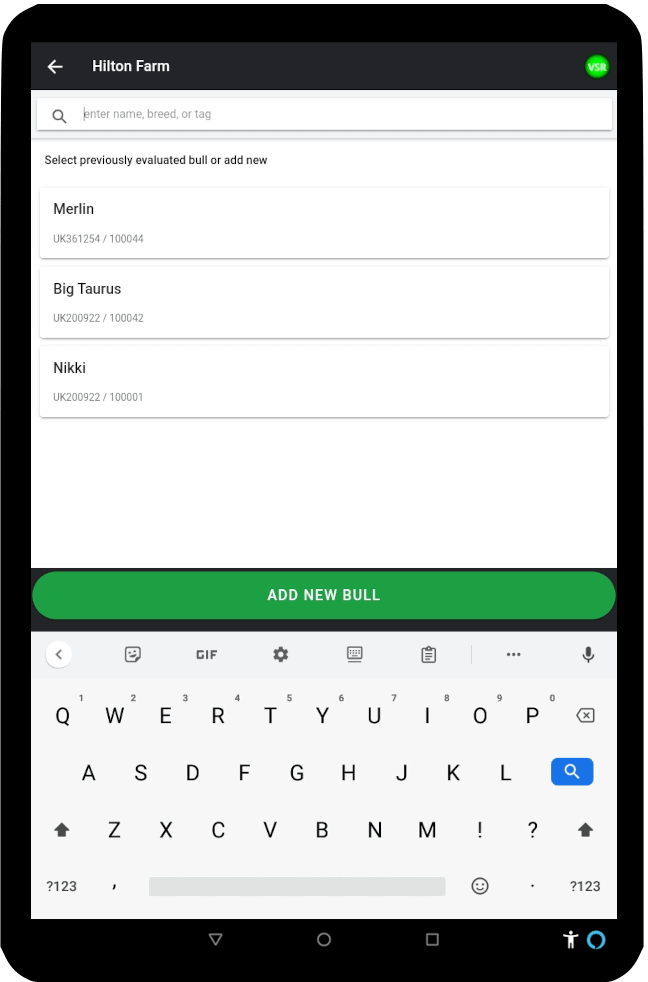New farms can be inputted from within the app or via the VSR database. The app must then be synch’ed before an evaluation is started.
Alternatively it is possible to upload much of the individual farm information via a CSV file downloaded from your PMS. Contact support for assistance as this is currently still being tested, but it is planned for incorporation in a future update. Obviously the details would then have to be verified with the client at the first opportunity.
Contact details, addresses, tag prefix are required fields if inputting on VSR. Optional fields include farm website, Health Schemes and CPHH. Future updates may include a default breed, age and the pedigree prefix name, which would carry forward to any new animals to reduce finger miles.
Only basic details can be entered within the app – sufficient to allow an evaluation to start.
Inputting new animals can be completed in advance or on farm using the app. Breed, tag details and an age are required. Optional fields include name (which will appear on the Evaluation certificate), and sire/dam (VSR)
If you are doing a large number of animals, and have access to their details in a CSV format, then contact support. We have very successfully uploaded this information on several occasions, using both farm and CTS/Scoteid data, and was very much appreciated by the vet on the day. An upload button with a template will be provided for this facility.
Where an internet connection is available, the app may automatically upload historical data for that specific farm on arrival, using GPS location. Alternatively this download might be completed in advance.
“Evaluations” are pre-purchased in bundles via the VSR site. By prior agreement a limited number of credits can be made available in case a vet runs out unexpectedly. Note – evaluations are currently not being charged for during this final field testing stage.
The “Add Evaluation” Screen
Evaluations are best recorded within the app rather than VSR database.
Select <New Evaluation> to start from scratch.
Alternatively select a previous unfinished case to add morphology, amend notes, sign off, or refer back.
The number of available pre-purchased evaluations is shown.
Open and closed cases are colour coded and can be filtered.
A search facilty is also available.
Closed cases shoud not be amended.
Note that recalling previous data will require an internet connection
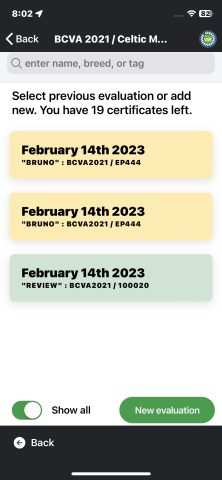
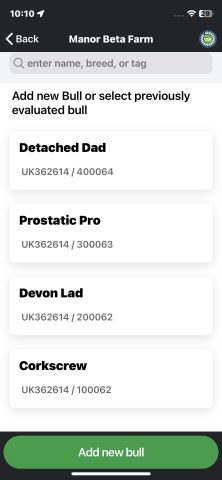
If starting a “New Evaluation”, then either choose <Add New Bull> or select a bull that has been inputted into the database previously.
“Add New Bull” – Inputting bull identity details.
For a new animal, add breed, tag details, (name) and DOB (d/m/y)
Previously selected breeds will be at the top of the drop-down list.
Tag prefix carries over from the farm details information, but can be edited.
Touch Start Evaluation. At this point, an Evaluation unit will be deducted from the practice’s available prepurchased pool.
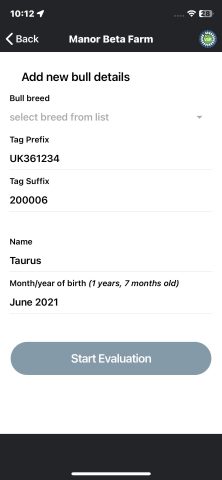
An evaluation can be saved at any stage to return to later.
Clinical Notes can be added anywhere within the app and are visible just to the vet. Certificate Notes will be visible on the Certificate itself. Both are fully editable.