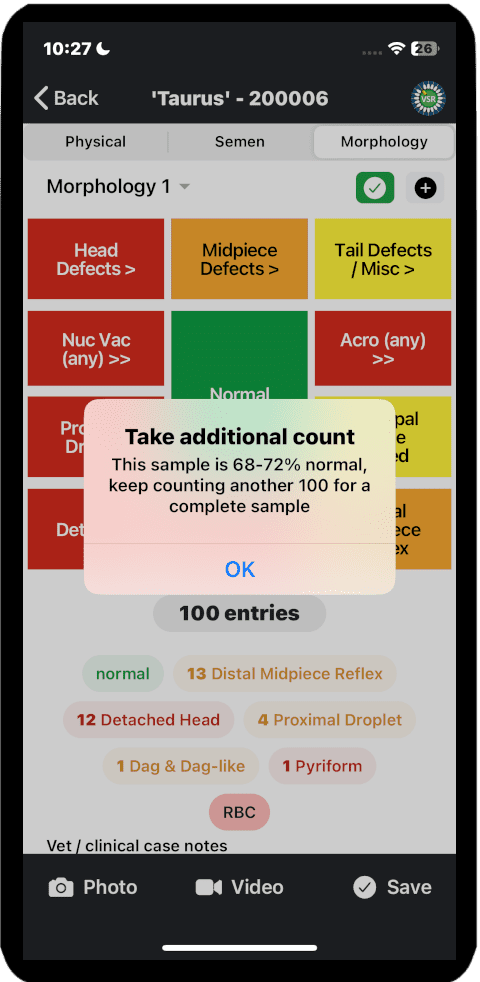The BullApp’s unique and revolutionary touchscreen “Morpho Dashboard” brings a new level of simplicity, accuracy and consistency to morphology counting.
Or as one vet has described it – “The morphology counter is a particularly useful bit of kit.’
Note that the original layout is currently under review in response to feedback.
Morphology Counting
The most common defects, which are colour coded, are on the front screen. A single tap will record one individual sperm.
A single tap on Head, Midpiece or Tail reveals a second screen with further options. Tail includes extra miscellaneous items. To toggle back to the front screen, either tap Back or allow 3 seconds of inactivity.
Nuclear vacuoles & Acrosome defects – a short tap records an unspecified defect, and a longer touch will open a second screen offering some more specific options.
Currently only one defect per spermatozoa can be recorded, and it is suggested that the more severe or uncompensated defect is noted. Although this function will be under review, the coding is complex so may not be warranted for vets in clinical practice.
The total running count is displayed below the main dashboard.
By default the breakdown of normal and defects is initially hidden to reduce bias while counting. Breakdown becomes visible only when the total count is 100+ sperm
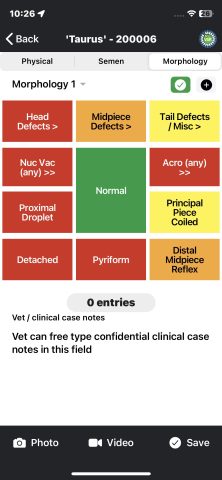
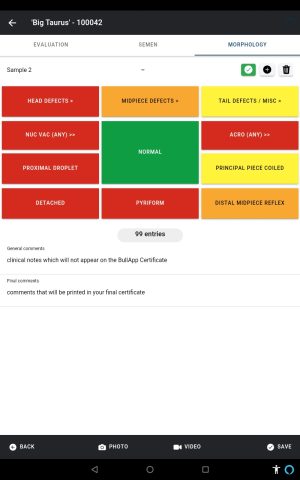
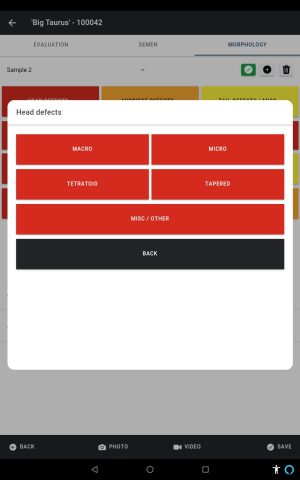
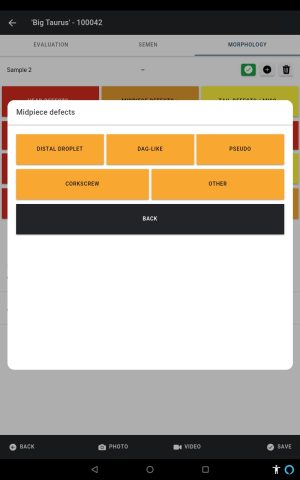
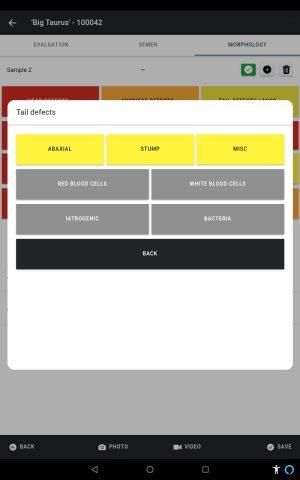
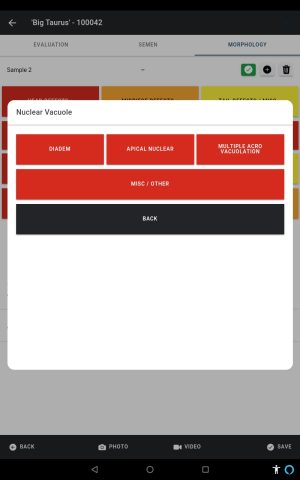
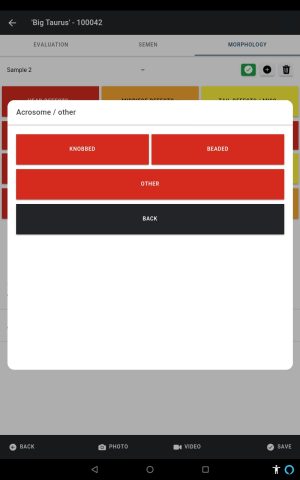
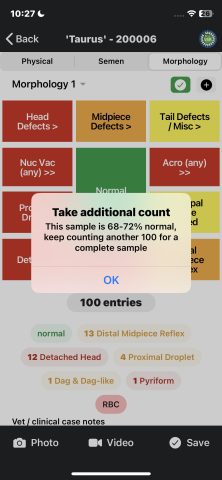
An audible alert will occur for every 10 sperm counted, and again when 100 sperm have been recorded.
If the result is a borderline Pass/Fail (68-72% normal) there will be a prompt to optionally increase the count by a further 100.
To amend an error, simply tap the running total for that specific defect. Note that as the breakdown is always hidden for counts below 100 sperm, it is necessary to count beyond this and then remove the incorrect individual defects.
The dashboard includes a facility to repeat a count. The default preferred count will be the latest count recorded, although the vet can edit this using the green tick box. Vet / clinical notes ought to be included to clarify the results.
Morphology photos taken down the scope itself can be uploaded directly via the app, whilst photos and screen shots from digital scopes can be uploaded via the VSR database.
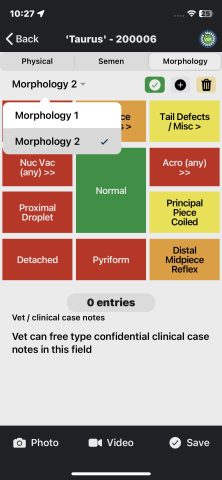
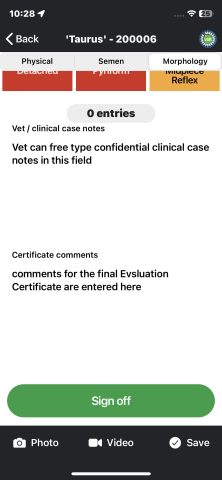
There are facilities to record notes within The BullApp. Clinical Notes are visible only to the vet, while Certificate Notes will be visible on the Certificate itself. Both can be edited within the app and VSR database up to the point at which the evaluation is “closed”.